Graphics Programs Reference
In-Depth Information
Tip: Q, W, E, and R — your new best friends
Conveniently placed but not so obviously named, the
shortcut keys for Select, Move, Rotate, and Scale are Q, W,
E, and R in that particular order. I'm a huge fan of using
shortcut keys, and you'll soon learn over the course of the
next few chapters that they will save you hours a day if
used religiously.
Run outside now and go play with your new gizmo skills.
Move, rotate, and scale to your heart's content. Then come
back and we'll learn something else.
Snaps
Snaps are another great way to ease your workload. Just like
the name sounds, snaps make your object “snap” into place.
There are four Snaps toggle buttons.
Figure 2-30: The
Snaps toggle buttons
The leftmost Snaps toggle is for movement. There are two
forms of snapping by movement. Figure 2-31 shows the snap
gizmo. This snap gizmo shows the closest grid point. If this
gizmo is showing when you click and hold on your object,
you'll be moving the object based on how much you've moved
that snap gizmo. A more useful way of using snaps is to click
when there is no snap gizmo showing in your viewport. Drag
to a grid point to snap the object to that grid point based on its
pivot position. Now your object's pivot is set to the value of
that grid point. This can save time if you are trying to put
pieces together that you intentionally modeled to fit together.