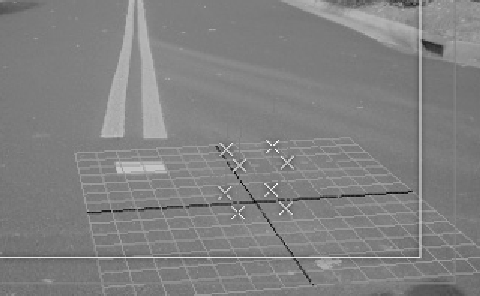Graphics Programs Reference
In-Depth Information
angle is roughly correct, pan the camera off a little so your
points aren't covering your square reference in the photo-
graph's background.
Figure 22-9: The points offset from the actual reference
Now, load up the Utilities panel. This is the one with the icon
that looks like a hammer. By default Camera Match is the sec-
ond button down, but if you've reassigned it you can always
click the More… button and select it there.
In the list you can see all of the eight points we've created
in the scene. Start off by selecting one of the bottom points in
your scene. You'll notice that Max automatically selects the
same point in your CamPoint Info box. Then, click on the
Assign Position button. After doing this, the next click assigns
a part of the photograph in your Perspective viewport to your
selected CamPoint.
Figure 22-10:
An assigned
position and the
corresponding
CamPoint