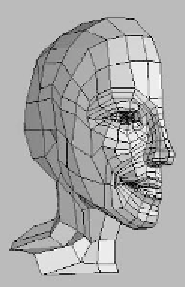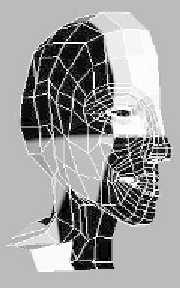Graphics Programs Reference
In-Depth Information
Unwrapping Your Model
Unwrapping is almost an art form in itself and something that
you just have to get used to doing. I'll quickly go over my
process to unwrap a head model the correct way.
Starting out with the female head model we completed,
delete the TurboSmooth so we just have the raw sub-d poly-
gons. Also delete the right half of the face, as we'll start by
unwrapping only one side of the head.
Figure 17-41:
Our female
head without a
TurboSmooth
Apply a checker material to the model as
we talked about before and set its tiling
to 0.1. I'll explain this in a second. Open
up your Unwrap UVW modifier by click-
ing on the + next to its name in your
stack and click on Face. Continue by
selecting
all
of the polygons on the head
and clicking Planar. This should give you
something like Figure 17-42.
Now go into the Map Parameters
rollout and uncheck Normalize Map.
This feature keeps your polygons inside
that little blue box on the Edit UVWs
window. This is actually bad though,
because it's rescaling the pieces and not
Figure 17-42: The
head with a massive
checker pattern on it