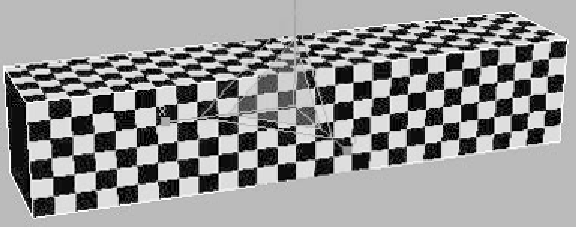Graphics Programs Reference
In-Depth Information
unwrap. A rectangle is basically a box, so let's choose the Box
setting.
Now all that is necessary is to adjust the Width setting in
the UVW Map modifier. Adjust the Width setting manually
until you get the look you want. In this case, we want the
checker pattern to be even. When you're done, the rectangle
should look like this:
Figure 17-13: The now repeating checker pattern
Note:
What is creating this new UV layout is the Box gizmo. That
gizmo is accessible on the sub-object level of your UVW
Map modifier. Like many other modifiers, notice that there
is a “+” symbol next to the UVW Map modifier. If you
open it up, you'll be able to access the Box gizmo.
Once you highlight the Gizmo option, you'll notice a yellow
box appear in your Perspective viewport. This is your actual
gizmo. Now that you have access to the gizmo, take a minute
to see how it works. You can move, scale, and rotate the gizmo
to create different results.
Nice job! You've just created your first checkered box.
Now you can make checkered racing flags all day long! Okay,
so it's not spectacular, but it is a good starting point. Now let's
dive into the real good stuff — Unwrap UVW!