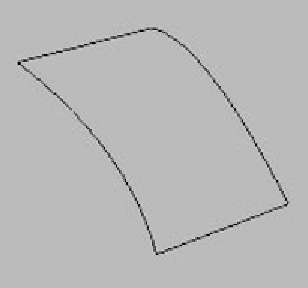Graphics Programs Reference
In-Depth Information
Figure 14-4:
The now con-
nected top and
bottom end
points
Note:
Left-click to start your connecting spline, and left-click to
snap it to its corresponding vertex, then right-click to
finish.
Go ahead and attach all of your line objects together now for
simplicity. Keep in mind you don't have to actually weld any-
thing here. The Surface modifier will do all of that for us!
Keep your vertices broken in the corners for now. This will
make your life somewhat easier. This is why I used the End-
point snap. It will create all of your vertices exactly on top of
one another. They don't have to be perfectly on one another,
but the closer the better.
To add a little dip in the middle, we'll add two more lines.
First you need a place for the lines to connect to. Select your
spline and find the Refine button. Click this button to go into
Refine mode. This will allow you to add vertices anywhere
you click along your line without changing its shape. It just
works it in on the flow of the line. Figure 14-5 shows that I've
added a few vertices near the middle of each line segment
we've created.