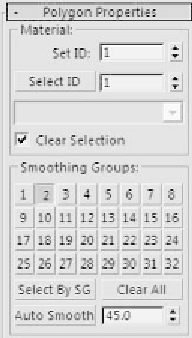Graphics Programs Reference
In-Depth Information
Figure 8-21:
Polygon Proper-
ties rollout
It is most likely set to 1. If that is the case, then we are good
to go! If not, be sure to change it to 1.
In your free time, explore a few of the other Flat Mirror
settings. The Blur setting is especially helpful when creating a
slightly blurred reflection. For what we are doing, however,
we will just stick with the default settings.
Now let's back out and go to the parent level of our new
material. You can do this by either hitting the Go To Parent
button until you get to all your available slots, or clicking the
drop-down box and clicking on the top level of your material.
This is likely to be named something like 01 - Default.
Figure 8-22: The Go To Parent button along with the
parent drop-down box
By default, your Reflection setting is 100. That's way too
reflective for what we want. Let's go ahead and set it at about
25 or so. All you need to do to see your reflection is do a quick
render. So position your camera (if you want one) or your Per-
spective viewport and select Quick Render.