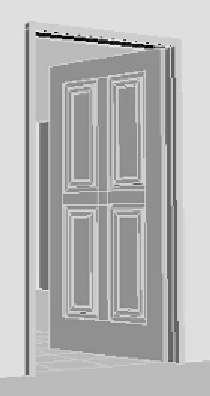Graphics Programs Reference
In-Depth Information
Adding Doorways and Windows
Before we create any detail trim, we need to make sure we
have all our doors and windows laid out. One of the greatest
features of the Wall tool is that it works in conjunction with
the Door and Window tools. It's amazingly fast, although it has
some quirks that you have to get used to. If you are having
problems, read the Note below.
Go to the Geometry section of the Create panel and click
on the drop-down. In the list, choose Doors and then select
the Pivot door. I usually go ahead and click the “Width/Height/
Depth” creation method in the command panel. Creating a
door is similar to a box. Turn on your grid snaps and click and
drag somewhere on the bottom of your wall. This creates the
door and sets the width. You're still in Create mode on the
door so move your mouse to set the height of the door. Then,
drag your mouse until you have the door thickness set to what
you want, but don't let the door penetrate the wall. Make a
final click. Figure 8-5 shows what I ended up with, and Figure
8-6 shows the final settings in the Parameters and Leaf
Parameters rollouts.
Figure 8-5: The
door