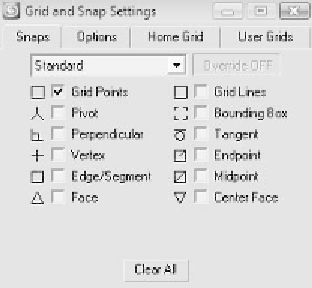Graphics Programs Reference
In-Depth Information
Figure 8-2: Snaps options
The Snaps tab contains 12 check box options. When you check
a box, your cursor will snap to that type of object. You can
snap to multiple objects at the same time. This is a very help-
ful feature. You can simultaneously snap to your grid, an edge,
a midpoint, etc. This is such a huge asset when doing architec-
tural modeling and will speed up your creation process
dramatically. For what we are doing, we will need to check the
Grid Points check box. This will snap your cursor to the floor
grid.
Let me first explain the wall generator a bit. The wall
works very quickly because you lay it out like a spline. The
difference is that it has adjustable height and width settings.
Moreover, because your wall is created procedurally, it is
completely unwrapped for you. (You can even explore the
sub-object settings a bit to reveal many other options.) How-
ever, we'll only be creating the walls and then setting a height
and width here.
By default, the drop-down list below the Geometry icon
should read Standard Primitives. We want to open up that list
and select AEC Extended.
After selecting AEC Extended, you'll see a few new
options pop up, including Foliage, Wall, and Railing. Max has
the unique ability to create many things on the fly. If you were
using any other 3D package, you'd be manually creating these