Graphics Programs Reference
In-Depth Information
Spotlight Parameters
Figure 6-7: Spotlight
Parameters rollout
There are two check boxes at the top of the Spotlight Parame-
ters rollout: Show Cone and Overshoot.
Turning on Show Cone makes the light's cone visible even
when it is not selected. Turning on Overshoot makes your
light shoot light outward past the area of its cone. This is use-
ful when shooting very large outside scenes since you need
your entire scene to receive light. However, you may not want
your light to cast shadows on the entire scene. For this, you
would set your light cone to the area you wish to receive
shadow, and then turn on Overshoot. This will light every-
thing under your light, but only cast shadows in the area that
falls within your light cone.
Below the check boxes are the Hotspot/Beam and Fall-
off/Field settings. Your light's
hotspot
is the brightest part of
the light. The
falloff
is the distance from the hotspot to the
edge of the light's cone.
By default, Max lights use a cone-shaped or circular light.
You can, however, change that to a square light (similar to a
fluorescent ceiling light in an office). You can change your light
from a circular light to a rectangular light by choosing the
Rectangle option. If you want to adjust the light's aspect ratio,
simply use the Aspect spinner.