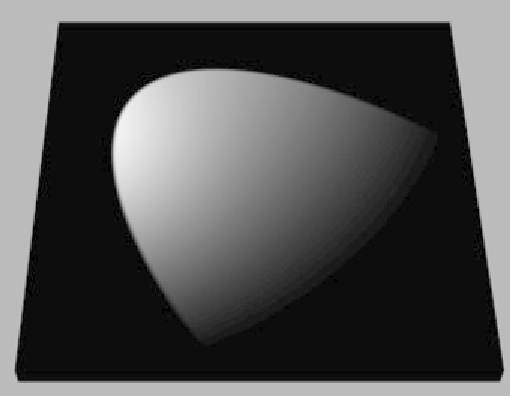Graphics Programs Reference
In-Depth Information
the Use check box is checked. The Show check box gives you
a visual representation of your light's actual attenuation. You
will need to check this box in order to see how your light will
be attenuated. After activating your light's attenuation and
tweaking it, the light being cast on a surface should look like
Figure 6-6.
Figure 6-6: An example of light attenuation
If you want to modify the default attenuation settings, you can
do so using the arrows to the right. As with most spinners in
Max, you can adjust them with your mouse and watch the
attenuation update in your viewport.