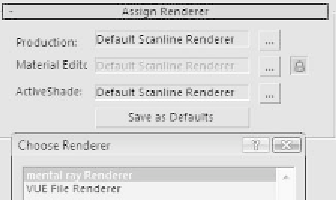Graphics Programs Reference
In-Depth Information
Changing from the Default Renderer to the
Mental Ray Renderer
Once you are a little more comfortable with Max you can ven-
ture off into Mental Ray land. We'll briefly use Mental Ray in
the next chapter, so let's cover how to switch between the
Scanline and Mental Ray renderers. To do this, click on the
Render Scene Dialog button and scroll down until you see the
Assign Renderer rollout (located below the Scripts rollout by
default). Expand the Assign Renderer section and click on the
“…” button next to Production, then select Mental Ray.
Figure 5-8: Selecting
the Mental Ray ren-
derer in the Assign
Renderer rollout
Done! You will now be rendering using Mental Ray. For now
you can leave it on Mental Ray, as we'll be using it in the next
chapter. To switch back, just do the same steps, only select
the Scanline renderer. Also note that if you ever use any
third-party renderers such as Brasil or V-Ray, this is where
you would choose those renderers too.