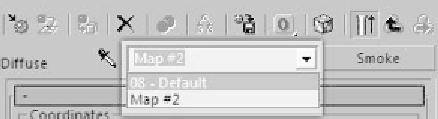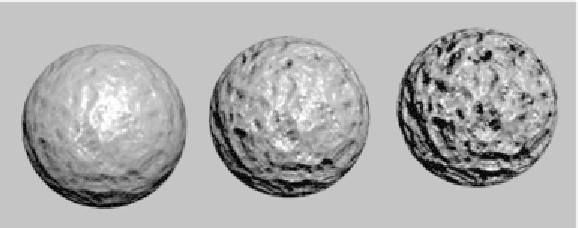Graphics Programs Reference
In-Depth Information
With the Material Editor you can layer effect upon effect
to your heart's content! Just remember the drop-down box in
the middle of the dialog just under the material preview
spheres.
Figure 4-8: Navigation drop-down box
This drop-down box shows how many steps you are away from
your base material. The button next to the drop-down box rep-
resents the map you are currently looking at. If you'd like to
change the map or just remove the map altogether, you can
click on this button. For now, go back to your base material.
This will be the selection at the very top of the drop-down.
Note that the spinner next to the Bump channel is set to
30. This is where you adjust your intensity settings. Raise the
value to 60. Next, try 120. You'll see the bump starting to get
a little out of control at that level. This is a great example of
how to use your map channels and spinners at their most
basic levels.
Figure 4-9: A bump map set to various values
If you ever want to go back into the Bump channel and make
adjustments or use a new map, click on the Bump slot again.