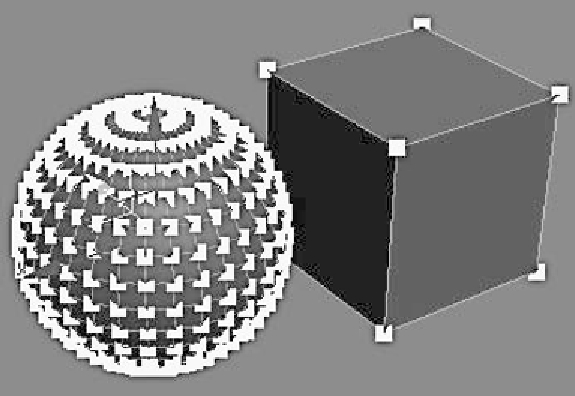Graphics Programs Reference
In-Depth Information
This is the first way of attaching objects to one another.
With your sphere selected, by using the dialog we can attach
objects by name to your sphere. This is especially helpful if
you need to either attach many objects to one or just pick one
out of a whole mess of objects. Pick your box (Box01 if you
didn't rename it) from the list and click the Attach button on
the dialog. Now your sphere object contains the box
geometry!
Figure 3-39: A sphere and a cube in the same object
The other way is even simpler. This time, click the Attach
button and mouse over the cylinder. The cursor should change
into a plus shape, signifying that this object can be attached to
the object you want to attach it to. Go ahead and click on the
cylinder. If you had many objects, you could stay in Attach
mode and keep clicking on more objects.
Now all of our geometry that we created as separate
objects is contained within one object! If you go into any
sub-object mode, you can see that all of the vertices, edges,
and polygons can now be edited within that single object.
That's all there is to attaching objects together.