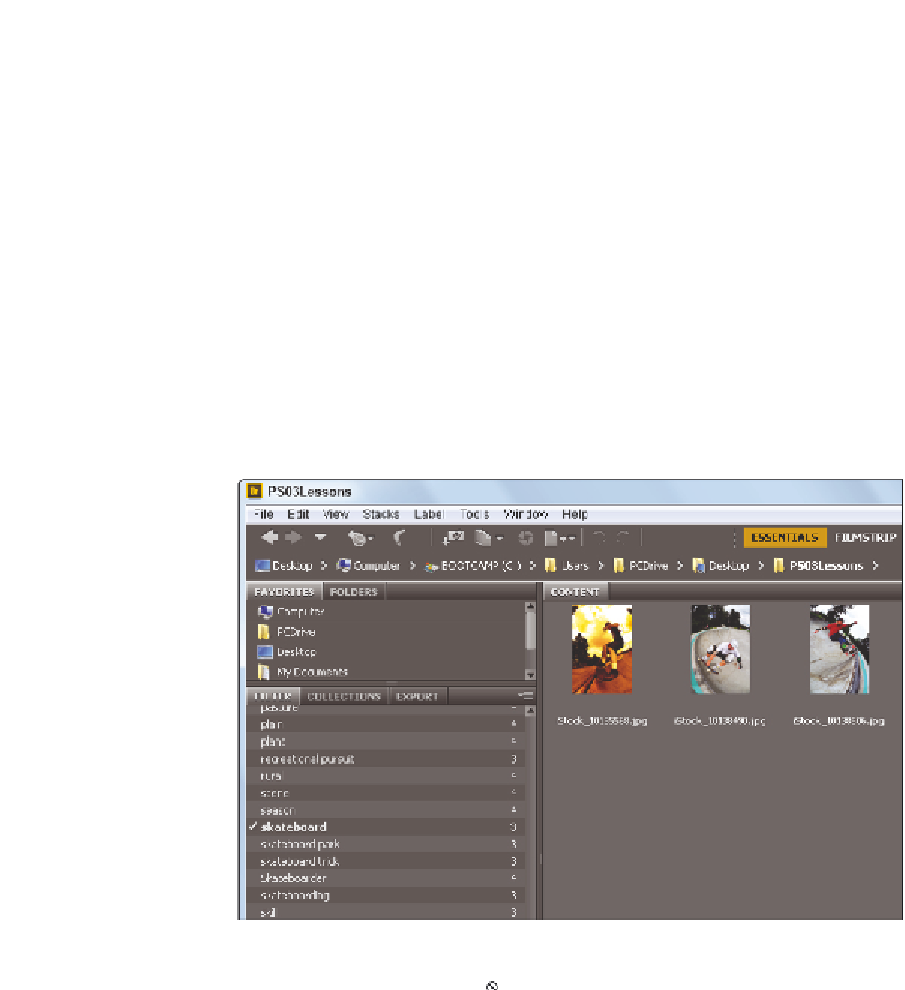Graphics Programs Reference
In-Depth Information
Using the Filter panel
If you have ever been in the position where you knew you put a i le into a folder, but just
couldn't seem to i nd it, you will love the Filter panel.
Using the Filter panel, you can look at attributes such as i le type, keywords, and date
created or modii ed, in order to narrow down the i les that appear in the content window
of Adobe Bridge.
1
Make sure that you are still viewing the content of the ps03lessons folder. Notice
that the Filter panel collects the information from the active folder, indicating the
keywords that are being used, as well as modii cation dates and more.
2
Click to turn down the arrow next to Keywords in the Filter panel, and select
Skateboarder from the list to see that only images with the Skateboarder keyword
applied are visible. Click on Skateboarder again to deselect it and view all the images.
Find i les quickly by selecting dif erent criteria in the Filters panel.
3
Click the Clear i lter button ( ) in the lower-right of the Filter panel to turn of any
i lters.