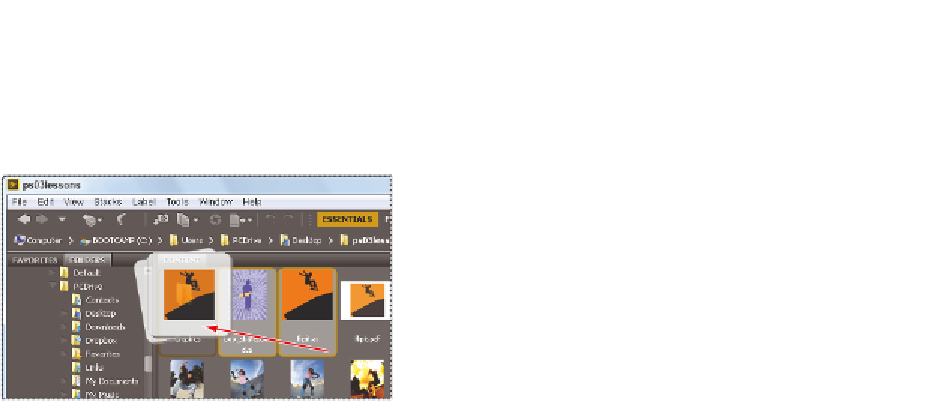Graphics Programs Reference
In-Depth Information
7
Click and drag the selected images to the Graphics folder. When the folder becomes
highlighted, release the mouse. The i les have now been moved into that folder.
You can select multiple images and organize folders directly in
Adobe Bridge.
8
Double-click on the Graphics folder to view its contents. You see the boy_skateboard
and the l ipit Adobe Illustrator (.ai) i les that you moved.
9
Click on ps03lessons in the i le path bar at the top to return to the ps03lessons folder
content.
Making a Favorite
As you work in Photoshop, you will i nd that you frequently access the same folders. One
of the many great features in Bridge is that you can designate a frequently used folder as
a Favorite, allowing you to quickly and easily access it from the Favorites panel. This is
extremely helpful, especially if the folders that you are frequently accessing are stored deep
in your i le hierarchy.
1
Select the Favorites panel in the upper-left corner of the Bridge window to bring it to
the front. In the list of Favorites, click on Desktop. Double-click on the ps03lessons
folder to see the skateboarding images. Since the Graphics folder is going to be used
again in this lesson, you'll make it a Favorite.