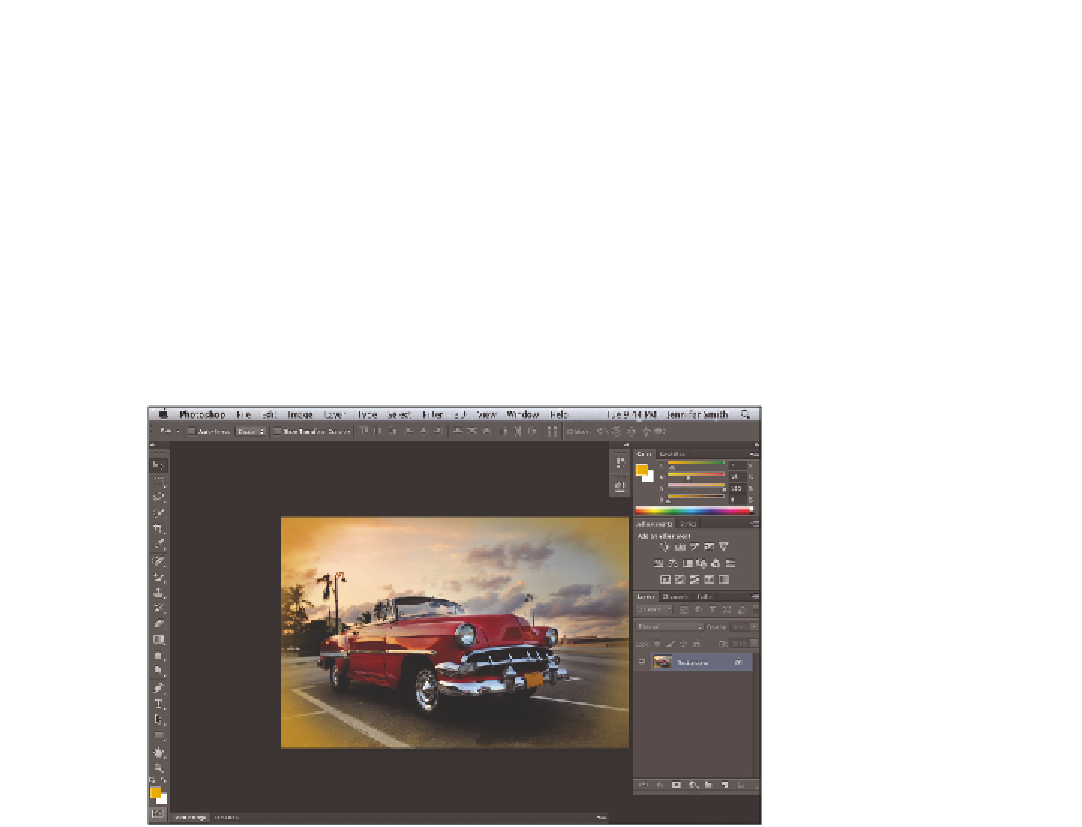Graphics Programs Reference
In-Depth Information
5
Press the Tab key again to display all the panels.
6
Press
F
to cycle to the next screen mode, which is Full Screen Mode With Menu
Bar. This view surrounds the image out to the edge of the work area with a neutral
gray (even behind the docking area) and displays only one image at a time, without
tabs, and centered within the work area. You can access additional open images by
choosing the image name from the bottom of the Window menu.
You can also change your screen mode by selecting View > Screen Mode.
7
Notice that the gray background area (pasteboard) now extends to i ll your entire
screen, and your image is centered within that area. One of the benei ts of working in
this mode is that it provides more area when working on images.
The Full Screen mode with Menu bar.