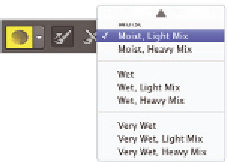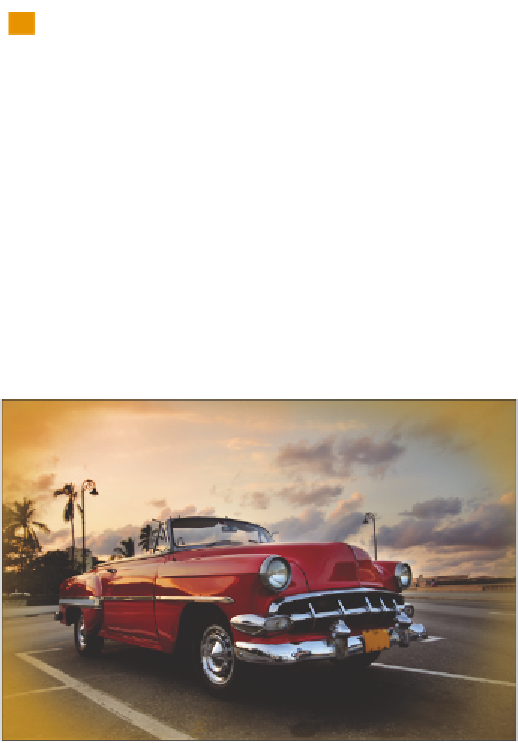Graphics Programs Reference
In-Depth Information
7
Click once on Useful mixer brush combinations drop-down menu and select the
Moist, Light Mix preset.
Change the Useful mixer brush combination
to Moist, Light Mix.
8
Press Ctrl+0 (zero) (Windows) or Command+0 (zero) (Mac OS.) This is the keyboard
shortcut for Fit on Screen, and it assures that you see the entire image area.
9
With the Mixer Brush tool still selected, start painting in the upper-left area of
your image to create a shade of orange blending in from the corner. Repeat this for
all four corners in the image. If you want to repaint, press Ctrl+Z (Windows) or
Command+Z (Mac OS) to revert to the previous image and try again.
An orange tint is blended into the corners for an artistic ef ect.
10
Choose File > Save, or use the keyboard shortcut Ctrl+S (Windows), or Command+S
(Mac OS) to save your i le.