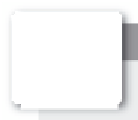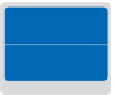Graphics Programs Reference
In-Depth Information
You will work with several i les from the ps02lessons folder in this lesson. Make sure that
you have loaded the pslessons folder onto your hard drive from the supplied DVD. See
“Loading lesson i les” in the Starting up section of this topic.
2
See Lesson 2 in action!
Use the accompanying video to gain a better understanding of how to use some of the features
shown in this lesson. You can i nd the video tutorial for this lesson on the included DVD.
Opening an existing document in Mini Bridge
Mini Bridge works like the stand-alone Adobe Bridge application, but resides in
Photoshop. You can access Mini Bridge by using the File menu, or by selecting Window >
Extensions > Mini Bridge.
1
Launch Adobe Photoshop CS6 and choose File > Browse in Mini Bridge or Window
> Extensions > Mini Bridge; Mini Bridge appears as a panel across the bottom of the
workspace. If a message displays indicating that you must launch Bridge CS6, press
Launch Bridge.
Even though you will be instructed to use Adobe Bridge throughout the lessons in
this topic, you can also choose to use Mini Bridge.
2
Click on Favorites and select your User Name from the drop-down menu in the
navigation pod on the left side of Mini Bridge. You now see personal folders that you
can navigate to, such as Desktop, Documents, and Pictures.
3
Double-click on Desktop to see the folders on your desktop appear in the Navigation
pod, including the pslessons folder that you downloaded or dragged to the desktop
from the DVD. If you do not see your folder on the Desktop, verify that you didn't
save your folder to the Desktop of another User.
Select your user name to see the desktop folder, if it is not
immediately visible.