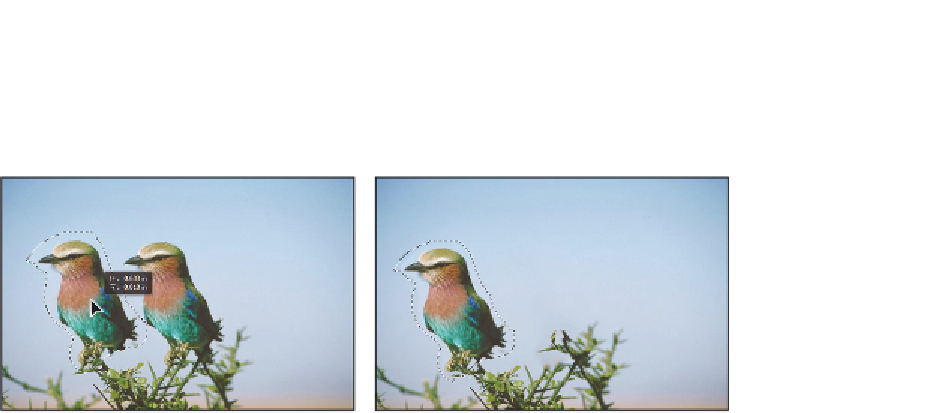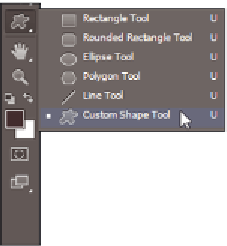Graphics Programs Reference
In-Depth Information
4
With the Content-Aware Move tool still selected, click and drag the bird selection to
the left, and then release. The image area behind the bird is replaced with sky image.
Clicking and dragging using the Content-Aware Move tool leaves no hole in your image.
5
Choose File > Save and then File > Close.
Stroke and fills
Even though you have been able to apply i lls and dif erent types of strokes in previous
versions of Photoshop, it was not very intuitive, and many options were lacking. In
Photoshop CS6, you can now take advantage of features that you would expect in Adobe
Illustrator, such as applying a stroke to the inside, middle, or outside of a vector shape, the
creation of dashed strokes, and the ability to change the caps and joints of a stroke.
If you want to experiment, try the following steps:
1
Choose File > Open and open the image called ps1403.psd.
2
Choose File > Save As, name the i le ps1403_work, and keep the i le in .psd format.
Choose Save and an image of someone typing appears. Next, you will create a vector
shape using the custom shape tools.
3
Click and hold the Vector Shape tool (the default is the Rectangle tool) and select the
Custom Shape tool.
Select the Custom Shape tool.