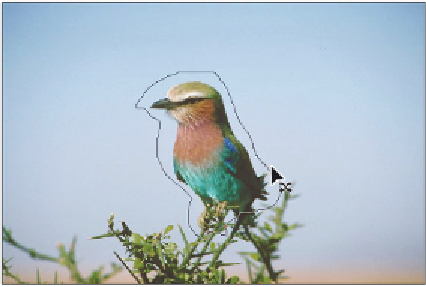Graphics Programs Reference
In-Depth Information
7
Drag the patch selection to a part of the image that is not marked with artifacts. The
original selection is not only replaced with the clean section of the image, but it is
blended in a manner that makes it dii cult to see your original selection.
Click and drag to replace the selected patch area.
The result.
As a default, the options for this tool are to replace the source with the area that you
are dragging to.
8
On your own, try replacing the stained section of the wall with a clean section. When
you are i nished, choose File > Save, and then File > Close.
Investigating the Content-Aware Move tool
This new content-aware tool is likely to become a favorite. Using the Content-Aware
Move tool, you can select and relocate a section of your image without leaving a hole in
your image. Try it by following the next steps.
1
Choose File > Browse in Bridge and locate the image called ps1402.psd in the
ps14lessons folder. An image of a bird appears.
2
Choose File Save As and name the image ps1402_work. Keep the format as .PSD and
choose to save it in the ps14lessons folder.
3
Select the Content-Aware Move tool ( ) located under the Patch tool, and click and
drag to select the bird that is sitting on the branch.
Click and drag to create a selection around the bird.