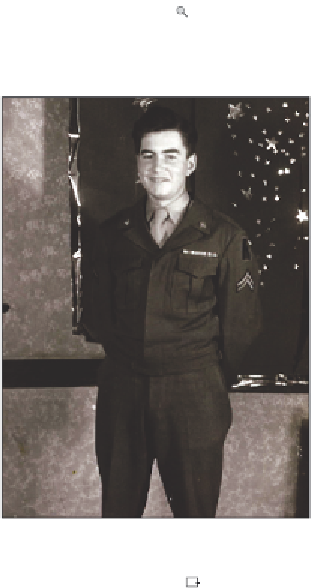Graphics Programs Reference
In-Depth Information
New content-aware tools
In previous versions, you were able to take advantage of two incredible content-aware
features, the content-aware scale and content-aware retouching. Now in Photoshop CS6,
you have the content-aware Move tool and the improved Patch tool that includes content-
aware features. Locate the Patch tool by clicking and holding the Spot Healing Brush tool
in the Tools panel, and then selecting the Patch tool.
The Patch tool is helpful when patching (or replacing) large areas of an image. This could be
the background of a scratched image, or a section of someone's skin. To use the Patch tool,
click and drag the Patch tool over a section of an image that you want to clone (and blend)
into another section of your image. After making your selection, click and drag that section
to another part of the image. Follow the next steps for hands-on experience of this tool.
1
Choose File > Browse in Bridge, locate the ps14lessons folder, and open the image
called ps1401.psd. An image of a gentleman in military uniform appears.
2
Choose File Save As and name the i le ps1401_work. Keep it in the .PSD format and
save it into the ps14lessons folder.
3
Use the Zoom tool ( ) to zoom into the lower-left part of this image. Notice some
artifacts in the image: a random dot and a stain. You will use the patch tool to replace
those sections.
Zoom into the lower-left section of the image.
4
Select the Patch tool (
) that is hidden in the Spot Healing Brush tool.
5
In the Options bar, select the Patch drop-down menu and choose Content-Aware.
6
Click and drag around the area of the image that contains the black spot.