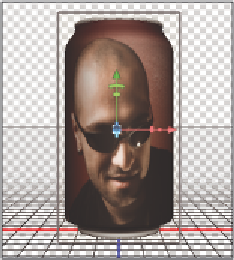Graphics Programs Reference
In-Depth Information
Positioning the soda can in 3D space
Now that you have added and edited the texture of your soda can mesh, you will learn
how to work with the object in Photoshop's 3D space. You have various controls at your
disposal including the ability to move, rotate and scale the mesh as well as reposition the
Camera View.
1
Click once on the soda can mesh in the 3D panel; the image changes to a silhouette
with a set of 3D controls. Don't try to move anything yet; when working in 3D, you
i rst need to understand the dif erent views and how to navigate between them.
Click on the soda can to see 3D controls.
2
Hover over the tip of each of the three handles of the 3D axis in the middle of the
soda can silhouette:
•
The red handle allows you to move the mesh on the X axis (horizontally).
•
The green handle allows you to move on the Y axis (vertically).
•
The blue handle allows you to move on the Z axis. The Z axis in 3D represents
depth; in other words, you can move this soda can closer to you or further away.
Each handle has two other components: rotate (which is the bent line after the tip of
the handle), and scale (the rectangle element after rotate). You will return to these
controls a bit later; the important thing for now is to realize that any of these controls
will move the soda mesh object.
As in the previous exercise, you might need to use the Secondary View in order to
preview your image.