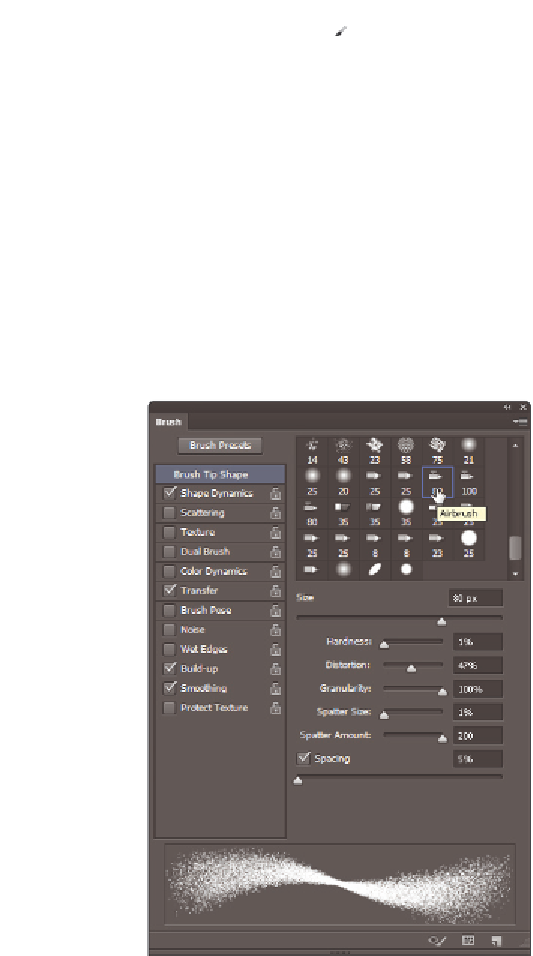Graphics Programs Reference
In-Depth Information
3
Select the Brush tool ( ), and then select Window > Brush; the Brush panel appears.
4
Scroll down in the Brushes panel to select the Airbrush tip labeled 80. Once the brush
is selected, you see that options specii c to the selected brush tip appear at the bottom
of the Brushes panel. You can experiment with the settings and see a preview of your
brush stroke.
Hardness
: Use it to set the Airbrush tip hardness.
Distortion
: Use it to set the distortion of the airbrush.
Granularity
: Use it to set the granularity (particles) of the brush tip.
Spatter Size
: Use it to set the airbrush spatter size.
Spatter Amount
: Use it to set the spatter amount.
Spacing
: Use it to adjust the space between brush applications. Spacing set at 100%
will give you even spaces between applications.
Select the 80 Airbrush tip and experiment with its settings.
5
Change settings and paint the image area. You can use any color. Experiment with
dif erent settings to see how the changes af ect the brush stroke in the image area.
6
Once you are i nished experimenting, choose Select > All, and then press the Delete
key. You can repeat this step any time you want to paint again.