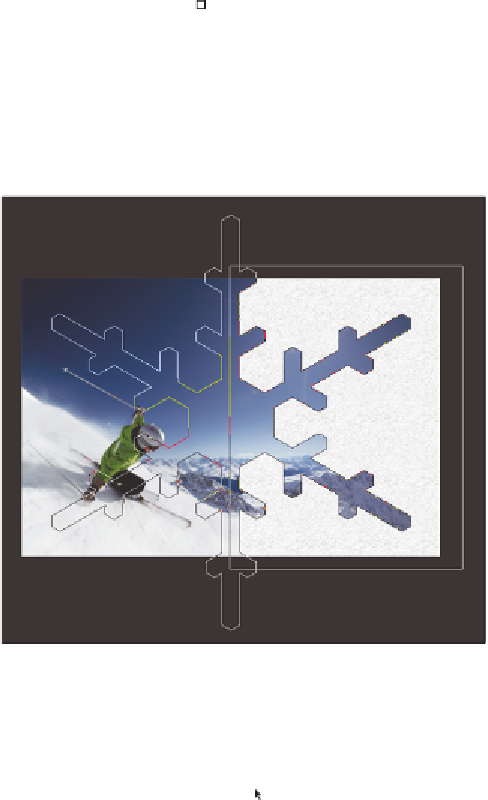Graphics Programs Reference
In-Depth Information
8
Click Path operations ( ), which is located in the Options bar, and select Subtract
Front Shape. If Subtract Front Shape is not available, make sure that you still have the
Rectangle 1 vector layer selected in the Layers panel.
9
Position your mouse approximately in the middle of the left side of the Rectangle shape,
and press and hold the Alt key (Windows) or Option key (Mac OS). Click and drag to
create a large snowl ake shape from the center. Continue dragging until the snowl ake is
almost as large as the square. The shape is subtracted from the Rectangle shape.
Create a large snowl ake shape that subtracts from the Rectangle shape.
If you couldn't create the large snowl ake, press Ctrl+Z (Windows) or Command+Z
(Mac OS) to try again. You can use selection and transform tools to resize a vector
shape, but it will be easier to practice creating the shape by starting over again.
10
Click the Path Selection tool ( ) in the Tools panel, and notice that you can click and
drag the snowl ake and reposition it as an independent shape. Once you are i nished
experimenting with moving the snowl ake, position it back in the center.
If you do not like seeing the Path Selection tool, you can choose View > Show > Target Path to
make it invisible. You can also toggle this view of and on by pressing Ctrl+Shift+H (Windows)
or Command+Shift+H (Mac OS).