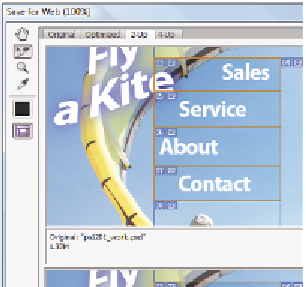Graphics Programs Reference
In-Depth Information
4
Click the Slice Select tool ( ), then the Sales slice, then Shift+click the Service,
About, and the Contact slices. Now all slices are active.
Make sure you are selecting the text slices in the Optimize preview, not the Original preview
window.
Now you will use a preset to optimize this text for the Web. Typically, artwork
with lots of solid colors and text are saved as GIF or PNG-8, but images, such as
photographs, fare better in size and i nal appearance when saved in the JPEG or
PNG-24 format. In this example, you will save just the text as GIF slices, and the rest
of the image slices as JPEG.
5
In the Optimize panel, on the right, choose GIF 64 No Dither from the Preset drop-
down menu. The options are loaded in the optimize settings below the Preset drop-
down, but can be further edited and customized, if necessary.
This is why you selected this preset:
•
The GIF format was selected because the text contains a solid white color. GIF
compresses images with solid colors to the smallest possible i le size.
•
64 represents the number of colors that are retained when the i le is saved in GIF
format. GIF i les use a color table model that allows up to 256 colors in an image;
the fewer the number of colors, the smaller the i le size. You can see the color table
in the Color Table panel on the right side of the Save for Web dialog box.
•
No Dither indicates that you do not want Photoshop to use dithering, or pixelation,
to create colors that are not included in the 64-color panel you have specii ed.
Select GIF 64 No Dither format for the slices
containing text.