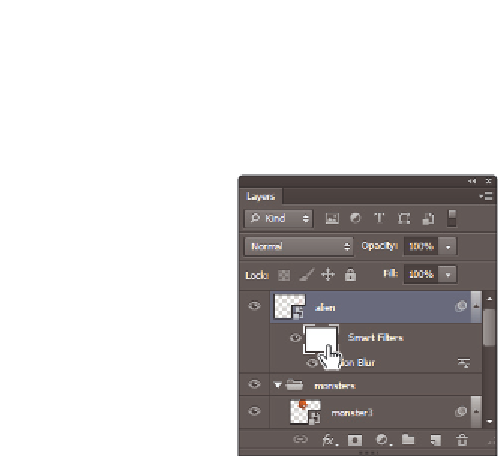Graphics Programs Reference
In-Depth Information
5
Click on the white thumbnail that appears to the left of Smart Filters in the Layers
panel. This is the Filter ef ects mask thumbnail.
Click on the Filter ef ects mask thumbnail.
6
Select the Gradient tool from the Tools panel and press
D
to reset the foreground and
background colors back to the default of black and white.
7
With the Gradient tool selected, review the settings in the Options bar to make sure
that Linear gradient is selected, the Blending mode is Normal, and the Opacity is 100%.
Verify the Gradient tool settings.
8
Click and drag across the alien image. Notice that the motion blur i lter now fades
into the original image. Click and drag multiple times to see the dif erent results you
achieve by selecting new start and end points.
Notice how the dark to light gradient on the Filter ef ects mask af ects the application
of the i lter. Where it is dark, the i lter is less visible. Where it is light, the i lter is
more visible.