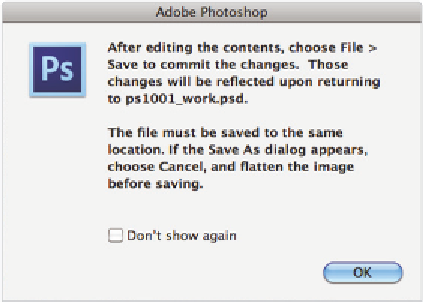Graphics Programs Reference
In-Depth Information
Editing the contents of a Smart Object
In the last exercise, you saw how you could modify a Smart Object by rasterizing the
layer. The problem with this method is that rasterizing the layer removes the unique
characteristics of the Smart Object layer. Using the following method, you will edit the
contents of the embedded Smart Object without changing its Smart Object status.
1
Choose File > Place, and navigate to the ps10lessons folder. Select the ps1005.psd i le
and click Place. The butterl y image appears in your screen.
2
Holding the Shift key, click and drag any corner anchor point toward the center until
you see an amount close to 25 percent in the W and H text i elds in the Options bar, or
type
25
into the W and H text boxes. Reposition the butterl y to the upper-right corner
of the image. Press Enter (Windows) or Return (Mac OS) to commit the change.
3
In the Layers panel, double-click on the layer name, ps1005, to highlight the text
name. Type
Butterl y 4
and press Enter (Windows) or Return (Mac OS).
4
Now, double-click the Butterl y 4 layer thumbnail in the Layers panel (do not click on
the layer name or the layer itself, but specii cally on the Smart Object thumbnail). A
dialog box appears, reminding you that you need to save the document after you edit
the contents. Press OK. The ps1005.psd i le is now open on your screen.
A warning dialog box appears when you edit a Smart Object.
By double-clicking on the Smart Object layer, you open the original i le as a separate
document. You'll now make some adjustments to the original image. In this case, you
will be adjusting the hue and saturation.