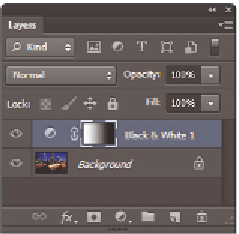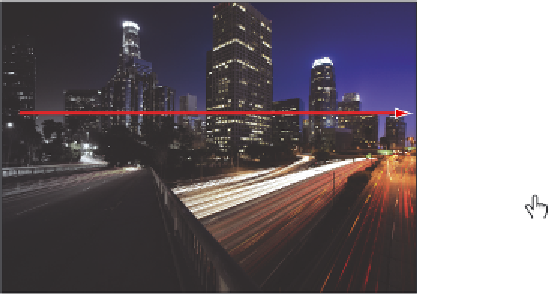Graphics Programs Reference
In-Depth Information
If your colors are opposite to the ones in this example, your foreground and
background colors could be reversed. Press
X
to reverse your colors and try again.
Click and drag with the Gradient tool to create a gradient mask.
The layer mask.
The Gradient tool can create straight-line, radial, angle, rel ected, and diamond blends. Select the
type of gradient from the Options bar across the top of the Photoshop work area. If you want to
drag a straight gradient line, hold down the Shift key while dragging to constrain the gradient to a
0-degree, 45-degree, or 90-degree angle.
5
Choose File > Save. Keep the i le open for the next part of this lesson.
Congratulations! You have completed the Black & White adjustment layer section of
this lesson.
Layer styles
By using layer styles, such as shadows, glows, and bevels, you can change the appearance
of images on layers. Layer styles are linked to the layer that is selected when the style is
applied, but they can also be copied and pasted to other layers. Combinations of styles can
also be saved as a custom style to be applied to other layers.
Creating the text layer
In this section, you will create a text layer and apply a combination of ef ects to it. Then
you will save the combined ef ects as a new style to apply to another layer. You should still
have the i le ps0903_work.psd open from the last lesson.
1
Select the Type tool ( ) and click anywhere on the image. Type
CITY LIGHTS
.
2
Press Ctrl+A (Windows) or Command+A (Mac OS) to select all the text.
Alternatively, you can choose Select > All from the menu bar.