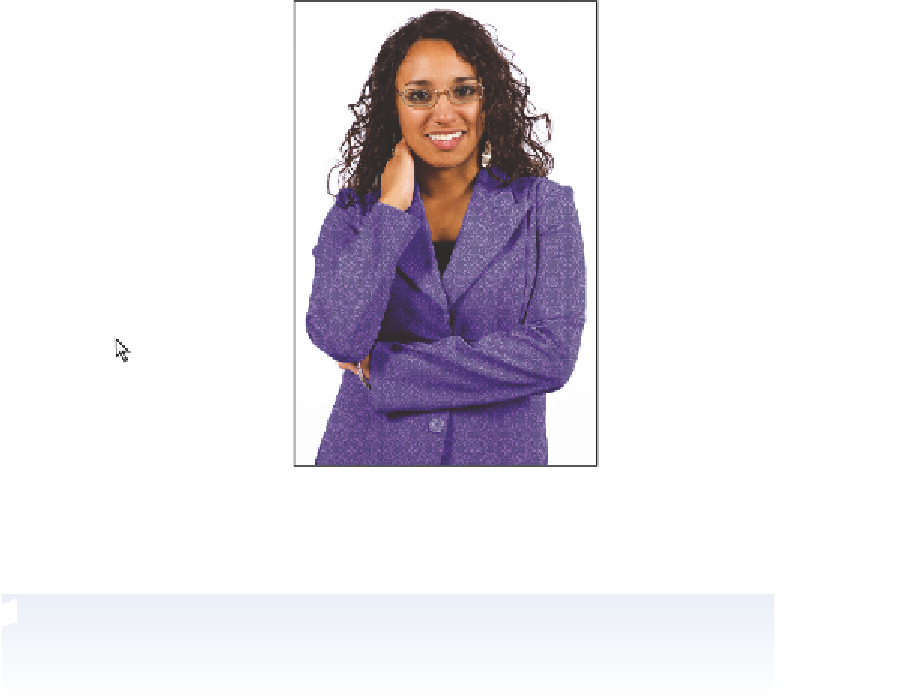Graphics Programs Reference
In-Depth Information
3
With the Pattern Fill dialog box still open, use the Scale slider to set the scale of the
pattern to 25 percent, or type
25
into the Scale text i eld, and press OK.
4
With your new Fill layer still selected, click and hold on Normal in the blending mode
drop-down menu on the Layers panel, and choose Multiply.
Select the blending mode.
The result.
You can experiment with other blending modes to see how they af ect the i nal
rendering of the pattern.
If you select your Move tool, and then select a blending mode from the Set the blending mode
drop-down menu, you can press Shift + ( ) Down Arrow to move down the list of dif erent
blending options. Press Shift + ( ) Up Arrow to move up the list of blending options.
5
Choose File > Save and then File > Close to close this image.
Congratulations! You have i nished the adjustment layer section of this lesson.