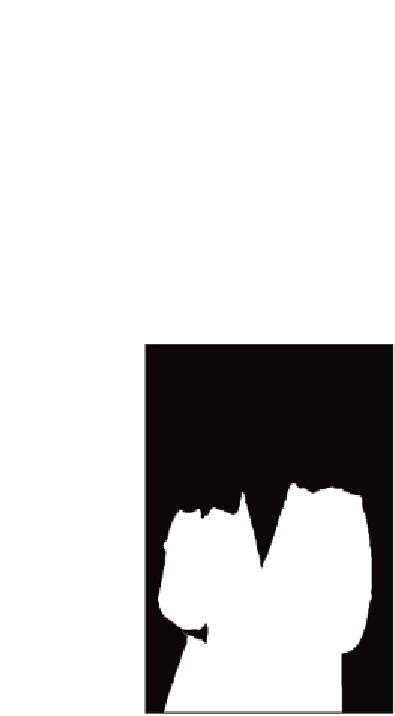Graphics Programs Reference
In-Depth Information
Refining the adjustment layer mask
If you take a look at the Layers panel you just created, you see a Hue/Saturation adjustment
layer that has a mask thumbnail to the right of the layer thumbnail. You can activate this
mask separately, and then use painting tools to rei ne it.
1
Alt+click (Windows) or Option+click (Mac OS) on the adjustment mask thumbnail,
to the right of the Hue/Saturation thumbnail in the Layers panel.
The mask appears. You are not doing anything to the mask at this time, but you should
take a look at what the actual mask looks like. Notice that where there is white, the
hue and saturation changes take place. Where the mask is black, the changes are not
occurring. Using the painting tools in Photoshop, you can edit a mask by painting
black and white and even varying opacities to control the results of the adjustment layer.
Where the mask is white, the Hue/Saturation
change is occurring.