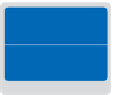Graphics Programs Reference
In-Depth Information
You will work with several i les from the ps09lessons folder in this lesson. Make sure that
you have loaded the pslessons folder onto your hard drive from the supplied DVD. See
“Loading lesson i les” in the Starting up section of this topic.
9
See Lesson 9 in action!
Use the accompanying video to gain a better understanding of how to use some of the features
shown in this lesson. You can i nd the video tutorial for this lesson on the included DVD.
Making color changes using adjustment layers
Changing the color of an object in Adobe Photoshop is a pretty common practice, but
how do you make it look realistic, and how can you recover the image if you make a
mistake? What if you want to see three or four dif erent variations? All these tasks can be
completed easily and ei ciently, using adjustment layers. In this section, you'll change the
color of a jacket on a model, and then, using the same adjustment layer, change it again,
multiple times.
1
Choose File > Browse in Bridge to open Adobe Bridge.
2
Navigate to the ps09lessons folder, inside the pslessons folder you have created on your
computer and double-click on ps0901.psd to open it in Photoshop. An image of a girl
wearing a blue jacket appears.
You will take the original jacket and change the color of it. You will also add a pattern
to the jacket, using an adjustment layer.
The original image.
A solid color adjustment.
A pattern adjustment.
3
Choose File > Save As. In the Name text i eld, type
ps0901_work
, and then navigate
to the ps09lessons folder. Choose Photoshop from the format drop-down menu and
press Save.
The i rst thing that you will make is a selection with the Quick Selection tool.