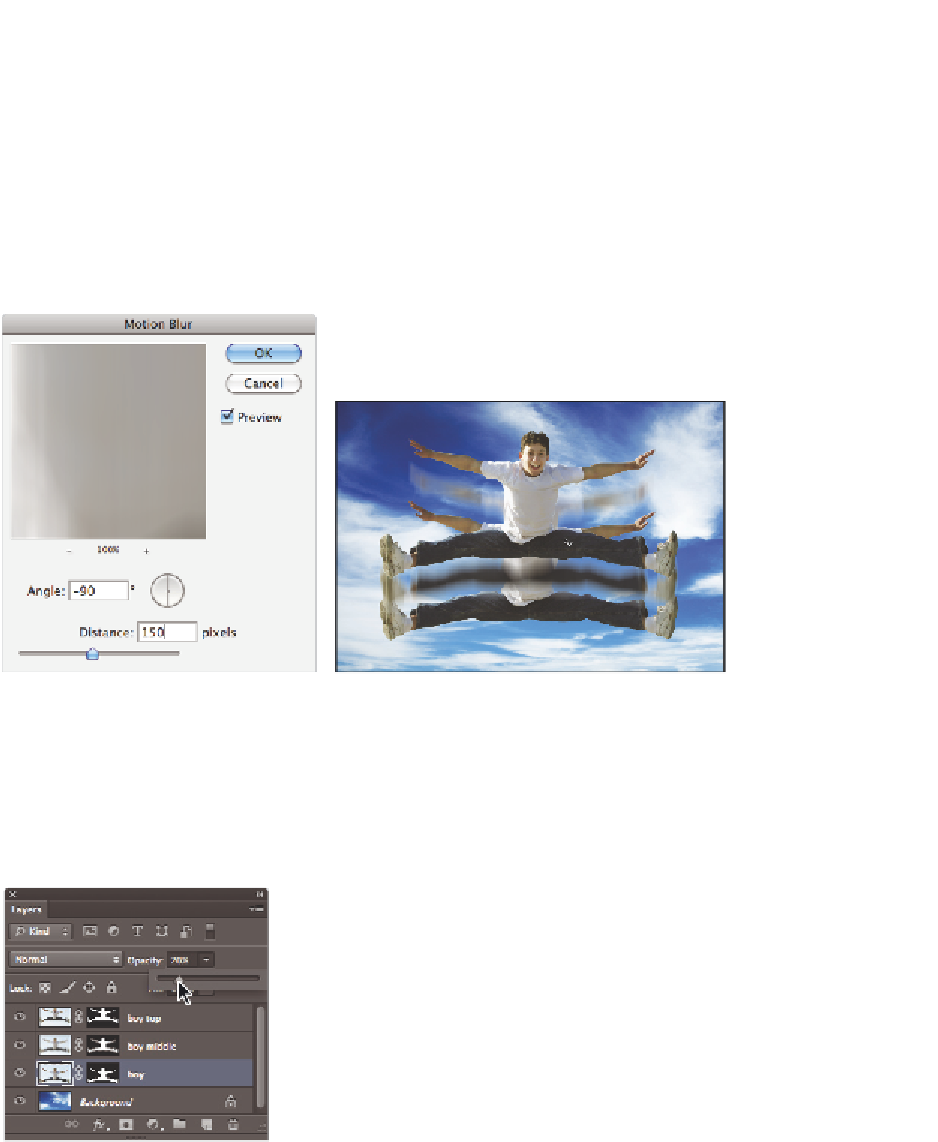Graphics Programs Reference
In-Depth Information
Applying filters to layers
Now you'll apply a i lter to the boy and boy middle layers and then adjust their opacity.
1
Select the boy middle layer in the Layers panel.
2
Choose Filter > Blur > Motion Blur. The Motion Blur dialog box appears.
3
Ty p e
-90
in the Angle text i eld, drag the distance slider to 150, then press OK. You
have created a blur that makes it look like the boy is jumping up.
Apply the motion blur.
Result.
4
Choose the boy layer in the Layers panel and press Ctrl+F (Windows) or Command+F
(Mac OS). This applies the last-used i lter to this layer.
You will now adjust the opacity on these layers.
5
With the boy layer still selected, click on the arrow to the right of Opacity in the
Layers panel. A slider appears. Click and drag the slider to the 20 percent mark.
Drag the opacity slider.