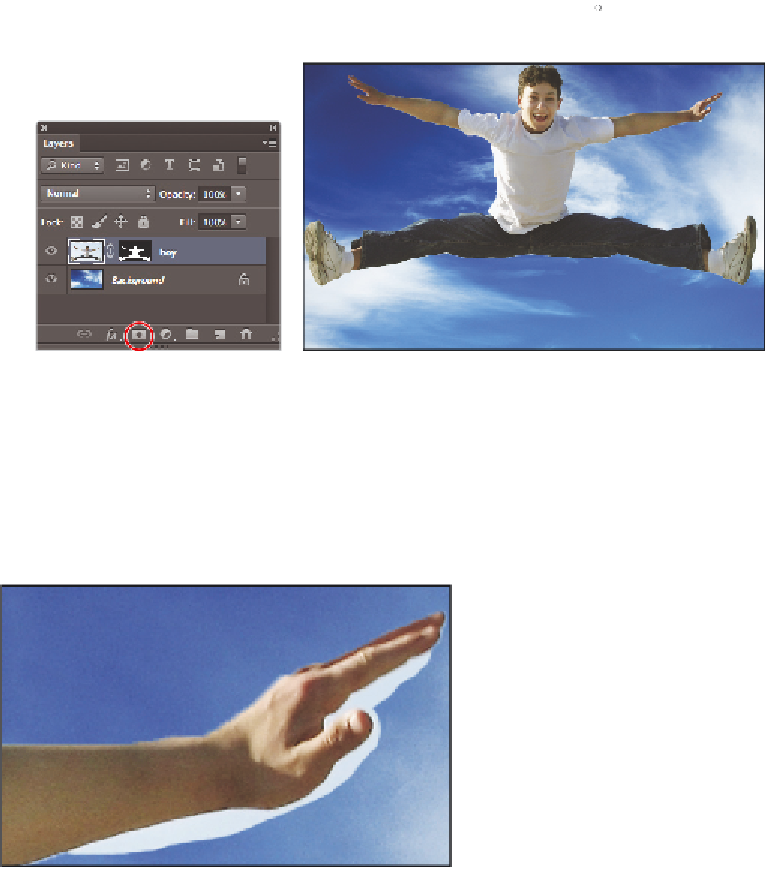Graphics Programs Reference
In-Depth Information
3
With the selection still active, select the Add Layer Mask button ( ) at the bottom of
the Layers panel. A mask is created, revealing only your selection of the jumping boy.
Select the Add Layer Mask button.
The result.
Editing the layer mask
Your mask may not be perfect, but you can easily edit it using your painting tools. In the
example shown here, the hand was not correctly selected with the Quick Selection tool
and therefore created an inaccurate mask. Zoom into the image and locate a section where
your selection may not be precise; it is more than likely this will be around the boy's hands.
The mask needs to be adjusted in this section.