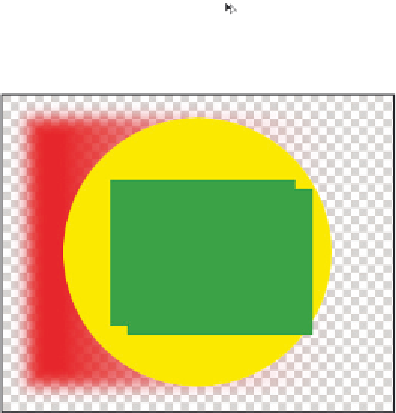Graphics Programs Reference
In-Depth Information
Preserve transparency
The last step in this practice i le will be to apply transformations to your layers.
Transformations include scaling, rotating, and distorting a layer. To help illustrate how
transformations work, you will i rst duplicate a layer and link it to the original.
1
With the mylayers.psd i le still open, select the green square layer.
2
Select the Move tool ( ), and then hold down the Alt (Windows) or Option
(Mac OS) key and position the cursor over the green square in the image. You will
see a double-arrow cursor ( ). While still holding down the Alt/Option key, click and
drag the green square to the right. A duplicate of the layer is created; release the mouse
to see that a green square copy layer has been added to the Layers panel.
Duplicate a layer using the Alt/Option key.
3
Double-click on the green square layer name; when the text is highlighted, type the
name
green square shadow
, then delete “copy” from the green square copy name.
4
Click on the green square shadow layer to select it. You'll now take advantage of a
feature that allows you to i ll without making a selection. Choose Edit > Fill, or use
the keyboard shortcut Shift+Delete, or Shift + Backspace. The Fill dialog box appears.