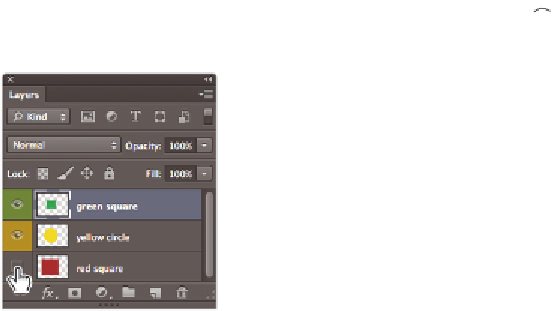Graphics Programs Reference
In-Depth Information
Changing the visibility of a layer
One of the benei ts of using layers is that you can hide the layers that contain pixel data
on which you are not currently working. By hiding layers, you can focus on the image
editing at hand, keeping distractions to a minimum.
1
With the mylayers.psd i le still open, select the Visibility icon (
) to the left of the red
square layer. The red square disappears.
Turn the visibility of a layer of and
on by selecting the Visibility icon.
2
Click again on the spot where the Visibility icon previously appeared. The red square
layer is visible again.
3
This time, hold down the Alt (Windows) or Option (Mac OS) key, and click on the
same Visibility icon. By using the Alt/Option modii er, you can hide all layers except
the one you click on.
4
Alt/Option+click on the same Visibility icon to make all the layers visible again.
Using masks in a layer
There is one last feature fundamental to understand before you delve further into layers:
the layer mask feature. Without the mask feature, making realistic composites or blending
one image smoothly into another would be much more dii cult.
1
With the mylayers.psd i le still open, choose the red square layer in the Layers panel.