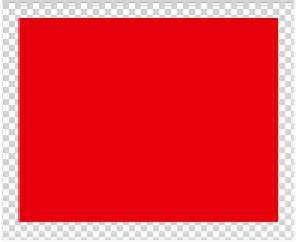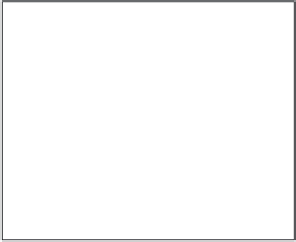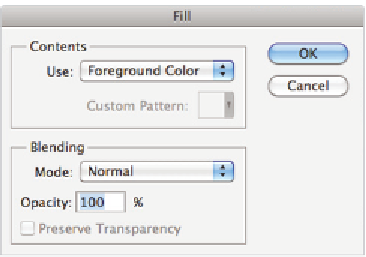Graphics Programs Reference
In-Depth Information
10
In the Use drop-down menu, select Foreground Color. Leave the other settings at
their default and press OK.
Fill with your foreground color.
The result.
You can press Alt+Backspace (Windows) or Option+Delete (Mac OS) to automatically i ll
with your foreground color without opening the Fill dialog box. Keep in mind that either the
Backspace or Delete key can be used for this shortcut.
11
Choose Select > Deselect to turn of the selection marquee, or use the keyboard
shortcut Ctrl+D (Windows) or Command+D (Mac OS).
12
Choose File > Save.
Naming your layer
You will i nd that as you increase your use of layers, your Photoshop image can become
quite complicated and confusing. Layers are limited only by the amount of memory you have
in your computer, and so you could i nd yourself working with 100-layer images. To help
you stay organized, and therefore more productive, be sure to name your layers appropriately.
1
Double-click on the layer name, Layer 1. The text becomes highlighted and the
insertion cursor appears. You can now type
red square
to provide this layer with a
descriptive name.