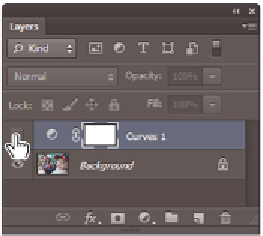Graphics Programs Reference
In-Depth Information
4
Click once on the #3 marker you created. The new color values may not be exactly
the same, but they come closer to matching each other's values.
3
The Info panel after the #3 marker is selected as a gray point.
If you want more advanced correction, you can enter each of the individual color curves and adjust
them separately by dragging the curve up or down, while watching the values change in the
Info panel.
5
Press Ctrl+S (Windows) or Command+S (Mac OS) to save your work i le.
6
If your Layers panel is not visible, choose Window > Layers. On the Layers panel,
click on the Visibility icon ( ) to the left of the Curves 1 adjustment layer to toggle
of and on the curves adjustment you just made. Make sure that the Curves layer's
visibility is turned back on before you move on to the next section.
Click on the Visibility icon to turn of
and on the adjustment layer.
7
Choose File > Save. Keep this i le open for the next part of this lesson.