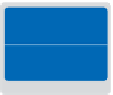Graphics Programs Reference
In-Depth Information
Before starting, make sure that your tools and panels are consistent by resetting your
preferences. See “Resetting Adobe Photoshop CS6 preferences” in the Starting up section
of this topic. You will work with several i les from the ps07lessons folder in this lesson.
Make sure that you have loaded the pslessons folder onto your hard drive from the supplied
DVD. See “Loading lesson i les” in the Starting up section of this topic.
7
See Lesson 7 in action!
Use the accompanying video to gain a better understanding of how to use some of the features
shown in this lesson. You can i nd the video tutorial for this lesson on the included DVD.
Choosing your color settings
What many Photoshop users do not understand is the importance of knowing where an
image is going to be published; whether for print, the Web, or even a digital device like a
cell phone. You read a little about color settings in Lesson 6, “Painting and Retouching.”
where you discovered some of Photoshop's pre-dei ned settings. These help adapt the
colors and values of an image for dif erent uses. If not set properly, your images may
appear very dark, especially in the shadow areas. For this lesson, you will use generic color
settings that work well for a typical print image. You are also introduced to settings for
other types of output, including the Web.
1
Choose Edit > Color Settings in Photoshop CS6. The Color Settings dialog box appears.
The Color Settings dialog box at its default settings.