Graphics Programs Reference
In-Depth Information
6
Finish painting the hair brown, and then choose File > Save at this point so you can
experiment with painting and blending modes.
In this example you are changing actual pixels in the image; you will i nd out how to make non-
destructive changes in Lessons 9 and 10 of this topic.
Experiment with dif erent colors to colorize the photo. Try using dif erent modes
with the same color to see how dif erently each mode af ects the colorization. Some
modes may have no ef ect at all. Experiment all you want with painting at this point.
You can choose Ctrl+Z (Windows) or Command+Z (Mac OS) to undo a brush
stroke that you do not like, or use Ctrl+Alt+Z (Windows) or Command+Option+Z
(Mac OS) to undo again and again.
Don't like what you have done in just one area of the image? Select the Eraser tool and hold down
Alt (Windows) or Option (Mac OS); then click and drag to erase to the last version saved. You
can also change the brush size, opacity, and hardness of the Eraser tool, using the Options bar.
7
Choose File > Revert to go back to the last saved version, and leave the i le open for
the next section.
The Eyedropper tool
The Eyedropper tool is used for sampling color from an image. This color can then be
used for painting, or for use with text color. In this section, you will sample a color from
another image to colorize the boy's face.
1
Make sure that ps0603_work.psd is still open, choose File > Browse in Bridge, and
then navigate to the ps06lessons folder and open the i le named ps0604.psd.
2
Select Window > Arrange > 2-up Vertical to see both images.