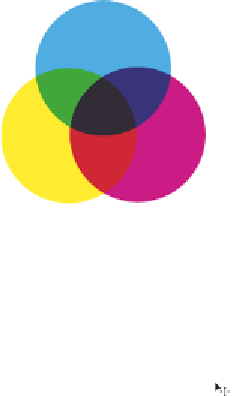Graphics Programs Reference
In-Depth Information
In CMYK, magenta plus yellow creates red, magenta plus cyan creates blue, and cyan plus
yellow creates green.
Cyan, magenta, yellow, and black.
1
Choose File > Open, and navigate to the ps06lessons folder. Open the i le named
ps06cmyk.psd. An image with cyan, magenta, and yellow circles appears. Think of the
colors in this i le as being created with ink printed on paper.
2
With the Move tool ( ) selected, and the Auto-Select Layer checkbox checked,
individually click and drag the cyan, magenta, and yellow circles around on the image
to see the color combinations that are created with ink pigments of these three colors.
Notice that black appears at the intersection of all three, but, as mentioned earlier, it
would never reproduce that purely on a printing press.
3
Choose File > Close to close the ps06cmyk.psd image. Do not save your changes.
4
Uncheck the Auto-Select Layer checkbox in the Options bar.
Working in the RGB mode
Unless you use an advanced color management system, you should do much of your
creative work in the RGB mode. The CMYK mode is limited in its capabilities (fewer
menu selections), and if you work in this mode, you have already made some decisions
about your i nal image output that may not be accurate. Follow this short color primer to
help you achieve the results that you expect.
In this lesson, you'll use generic proi les for your monitor and output devices. If you want
to create a custom monitor proi le, follow the instructions in the Photoshop Help menu,
under the heading, “Calibrate and proi le your monitor.” You can also type
Calibrate
Monitor
into the Search i eld on
adobe.com
to i nd additional helpful tips for calibrating
your display.
1
Choose File > Browse in Bridge to bring Adobe Bridge to the front.