Graphics Programs Reference
In-Depth Information
8
Press Ctrl+0 (zero) (Windows) or Command+0 (zero) (Mac OS) to i t the picture
to the screen. Then hold down the Shift key and click the area of sky that was left
unselected. Those areas are added to the selection of the sky.
9
Choose Select > Inverse. Now the selection has been turned inside out, selecting the
kite. Inversing a selection is a helpful technique when solid colors are part of an image,
as you can make quick selections instead of focusing on the more diversely colored
areas of an image.
If you have control over the environment when you capture your images, it can be helpful to take
a picture of an object against a solid background. That way, you can create quick selections using
tools like Quick Selection and the Magic Wand.
10
Don't worry if you accidentally deselect a region, as Photoshop remembers your last
selection. With the selection of the kite still active, choose Select > Deselect, and the
selection is deselected; then choose Select > Reselect to reselect the kite.
11
Now you will sharpen the kite without af ecting the sky. Choose Filter > Sharpen >
Unsharp Mask. The Unsharp Mask dialog box appears.
12
Drag the Amount slider to the right to about 150, or type
150
into the Amount text
i eld. Leave the Radius text i eld at 1. Change the Threshold slider to about 10, or
type
10
into the Threshold text i eld. There are reasons that you have entered these
settings, they are just not addressed in this selection lesson. Read more about unsharp
mask in Lesson 7, “Creating a Good Image.”
Sharpening the selection only.