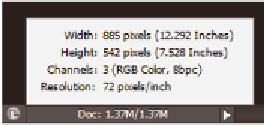Graphics Programs Reference
In-Depth Information
Opening an existing document
Now you will assemble all the images that are part of the i nal combined image.
1
Return to Adobe Bridge by choosing File > Browse in Bridge.
2
Navigate to the pslessons folder you copied onto your system, and open the
ps04lessons folder.
3
From the ps04lessons folder, select the i le named ps0401.psd. Hold down the Ctrl key
(Windows) or Command key (Mac OS), and also select the ps0402.psd and ps0403.psd
i les. Choose File > Open or double-click any one of the selected i les. All the selected
images open in Adobe Photoshop.
If you receive an Embedded Proi le Mismatch warning when opening the images, you may have
forgotten to reset your preferences using the instructions on page 3. If you receive the warning,
choose the Use Embedded Proi le option, and then click OK.
Understanding document settings
In this section, you will move images from one i le to another to create your mock-up.
Before you combine the images, you need to be familiar with each document's unique
attributes, such as size, resolution, and color mode. Moving layers between documents
that have dif erent resolutions may create unexpected results, such as causing the images to
appear out of proportion.
Viewing an image's size and resolution
1
Click on the tab of the image of the barn, ps0401.psd, to make it active. Press Alt
(Windows) or Option (Mac OS) and click the i le information area in the status bar,
located in the lower-left corner of the document window. The dimensions of the
barn image is displayed as 885 pixels wide by 542 pixels tall and the Resolution is
72 pixels/inch.
Image size and resolution information.