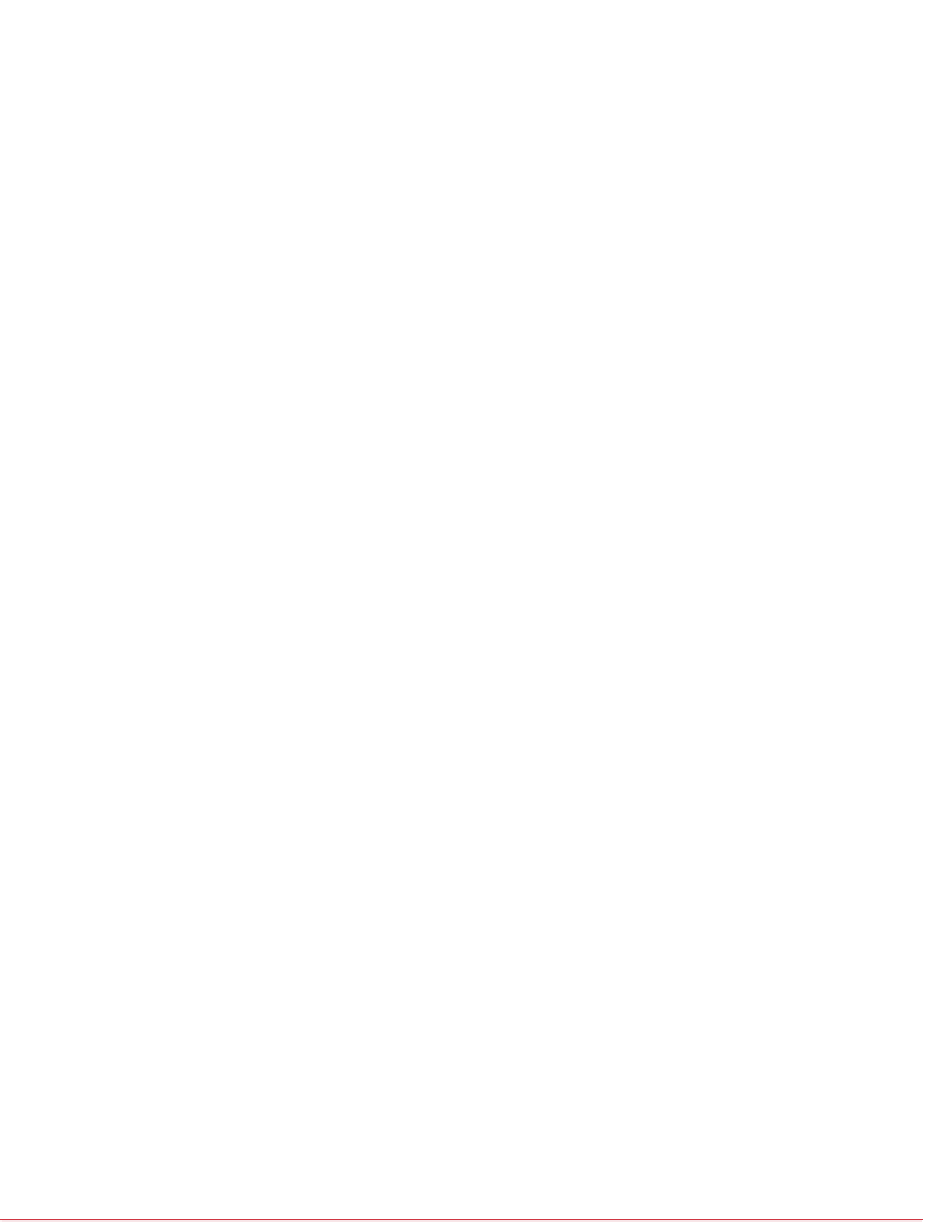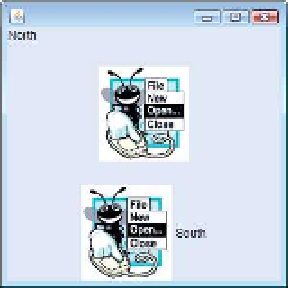Java Reference
In-Depth Information
5
import
javax.swing.JLabel;
6
import
javax.swing.JFrame;
7
8
public
class
LabelDemo
9
{
10
public
static
void
main(String[] args)
11
{
12
// Create a label with plain text
13
JLabel northLabel =
new
JLabel(
"North"
);
14
15
// create an icon from an image so we can put it on a JLabel
16
ImageIcon labelIcon =
new
ImageIcon(
"GUItip.gif"
);
17
18
// create a label with an Icon instead of text
19
JLabel centerLabel =
new
JLabel(labelIcon);
20
21
// create another label with an Icon
22
JLabel southLabel =
new
JLabel(labelIcon);
23
24
// set the label to display text (as well as an icon)
25
southLabel.setText(
"South"
);
26
27
// create a frame to hold the labels
28
JFrame application =
new
JFrame();
29
30
application.setDefaultCloseOperation(
JFrame.EXIT_ON_CLOSE
);
31
32
// add the labels to the frame; the second argument specifies
33
// where on the frame to add the label
34
application.add(northLabel,
BorderLayout.NORTH
);
35
application.add(centerLabel,
BorderLayout.CENTER
);
36
application.add(southLabel,
BorderLayout.SOUTH
);
37
38
application.setSize(
300
,
300
);
39
application.setVisible(
true
);
40
}
// end main
41
}
// end class LabelDemo
Fig. 9.13
|
JLabel
with text and with images. (Part 2 of 2.)
Lines 3-6 import the classes we need to display
JLabel
s.
BorderLayout
from package
java.awt
contains constants that specify where we can place GUI components in the