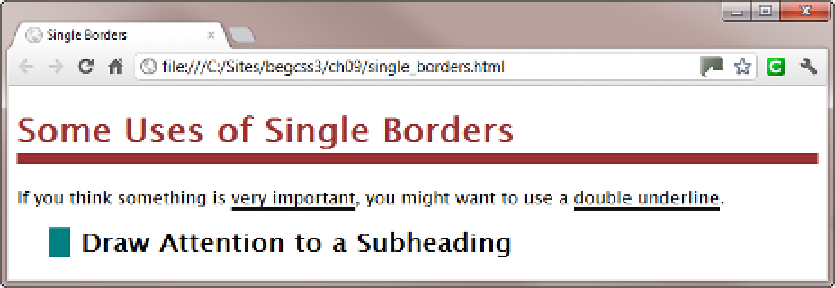HTML and CSS Reference
In-Depth Information
Figure
9-2
shows all three examples in a browser (the code is in single_borders.html).
Figure 9-2.
Single borders can be used to highlight text
Note that the border under the main heading stretches the full width of the page. There's a proposal in the
draft CSS3 box model to create a new
fit-content
value for the
width
property. In the meantime, the simplest
way to make the border under a heading match the width of the text is to wrap the text in
<span>
tags, and create a
descendant selector like this:
h1
span
{
color: #933;
padding-bottom: 3px;
border-bottom-style: solid;
border-bottom-width: 10px;
}
Using Border Shorthand Properties
To avoid unnecessarily verbose style rules, CSS provides not one, but eight shorthand properties for defining
borders, as listed in Table
9-2
. Their meaning and use is fairly straightforward.
Table 9-2.
Border Shorthand Properties
Property
Description
border-color
Defines the color of each border.
border-style
Defines the style of each border.
border-width
Defines the width of each border.
border-top
Sets the color, style, and width of the top border.
border-right
Sets the color, style, and width of the right border.
border-bottom
Sets the color, style, and width of the bottom border.
border-left
Sets the color, style, and width of the left border.
border
Sets the same color, style, and width for all four borders.
he
border-color
,
border-style
, and
border-width
shorthand properties accept up to four values
following the same formula as the shorthand for margins and padding:
One value:
Applies equally to all four sides.
Two values:
The first applies to the top and bottom, and the second to the left and right.