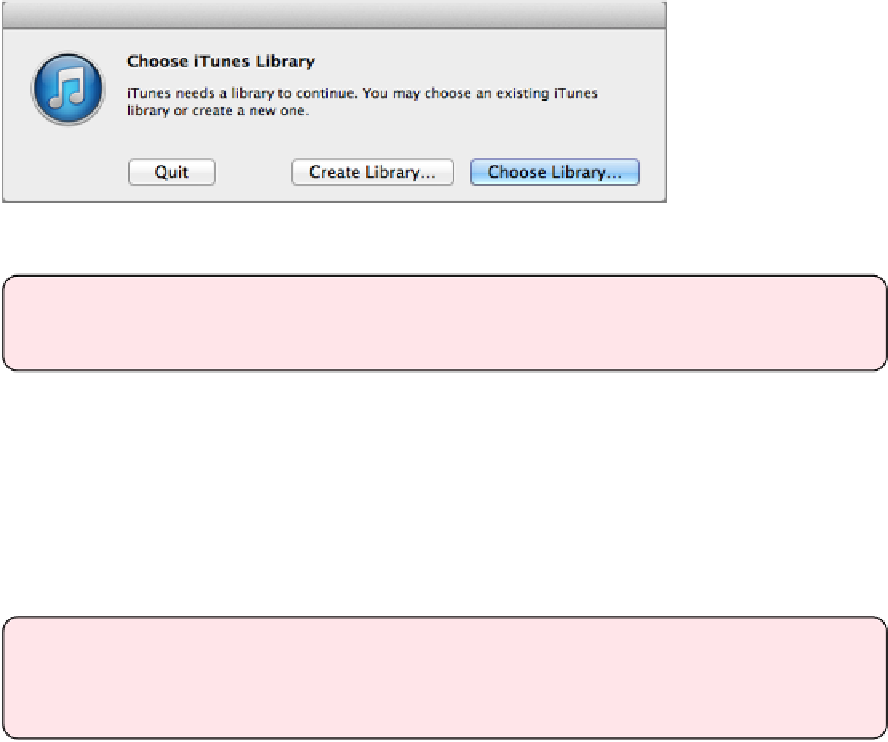Information Technology Reference
In-Depth Information
With this technique, iTunes may freak out and lose the metadata for your videos. If you use
iFlicks, this is easy to fix, because you can simply drag the affected movies to iFlicks.
A Second Option
Another way to store videos on an external disk to is create a separate iTunes library on that
disk. It's a slight pain to switch between iTunes libraries, but you don't have to worry about
iTunes spazzing out and dumping your metadata!
To create another iTunes library, quit iTunes if it's open, then hold down Option and launch
it. When prompted to choose a library (
Figure 52
), click Create Library. Navigate to the
drive that will hold your movies and give the new library a descriptive name, like “iTunes
Movies.”
Figure 52:
Hold Option as you launch iTunes to create or switch to anoth-
er library.
Note:
To access the new library on the Apple TV, open the library in iTunes and choose
File > Home Sharing > Turn On Home Sharing!
iTunes launches with your new library open. Make sure the “Keep iTunes Media folder
organized” checkbox in the Advanced iTunes preferences is selected, and then copy your
movies into iTunes. After copying your movies to the new library, feel free to delete the ori-
ginals.
Toswitchbacktoyourmainlibrary,holdOptionasyoulaunchiTunes,clickChooseLibrary,
and select the desired library.
Tip:
In 10.9 Mavericks, you can tag files and folders to easily access them even if they
are in different places. Tag your separate iTunes library folders with a tag like “iTunes
Library” to make switching between them easier.