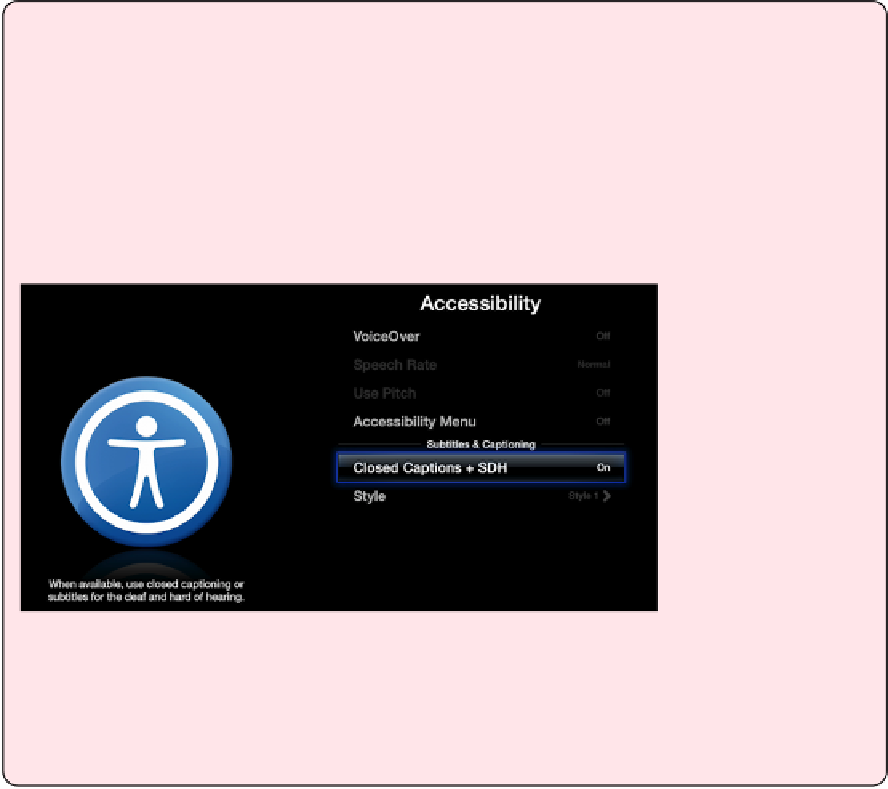Information Technology Reference
In-Depth Information
More about Subtitles
Two things Apple is famous for are its accessibility features and beautiful text render-
ing, and it doesn't disappoint with the Apple TV. You can activate subtitles system-
wide and customize them to your heart's content.
To activate subtitles for all videos, open Settings > General > Accessibility (
Figure
35
), and turn on Closed Captions + SDH (short for Subtitles for the Deaf and Hard of
hearing).
Figure 35:
Turn on subtitles for all videos by going to Settings
> General > Accessibility and turning on Closed Captions +
SDH.
If the subtitle options for your videos are set to Auto, as I specified above, all your
videos now show subtitles.
Also on the Accessibility screen, pick Style to customize the look of your subtitles. Select a
style(soithasacheckmarkinitslisting) toseewhatitlookslikeinthepreview paneatleft.
For a world of style choices, select Edit Styles (
Figure 36
). You can set text shadows and
highlights, backgrounds, and so much more. You can create as many custom styles as you
like, so have fun experimenting!