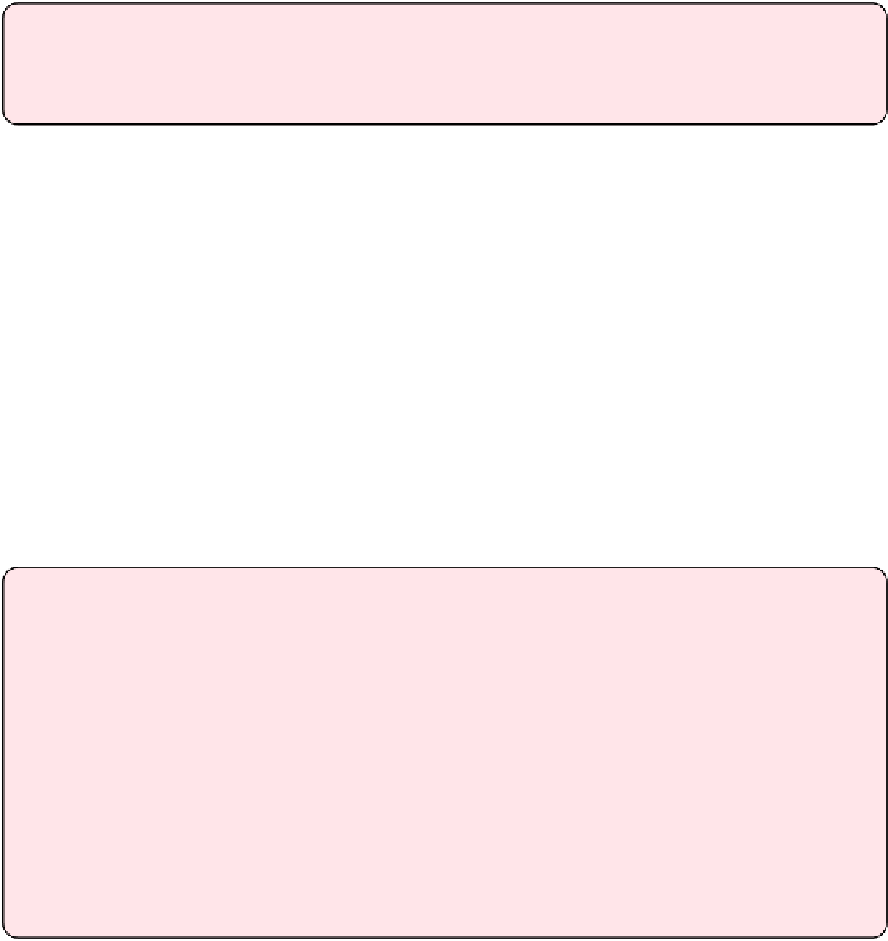Information Technology Reference
In-Depth Information
Tip:
You may have noticed the intriguing Choose Photos to Share with Apple TV com-
mand in the File > Home Sharing submenu. I talk about this command later, in
Home
Connect to the shared library with the Apple TV:
1. On the Apple TV, open the Computers app.
2. If you haven't already signed in to iTunes, you are prompted to enter your user-
name and password. Go ahead and enter them.
Or, if you're already logged in, you'll be asked if you'd like to use the current
Apple ID or another Apple ID to enable Home Sharing. Assuming you want to
use the current Apple ID, select Yes to continue.
You can now play audio and video from your iTunes library through the Com-
putersappontheAppleTV.ItalkmoreaboutplayingcontentintheComputers
appin
Home Sharing Music
,
Home Sharing Video
,
and
Home Sharing Photos&
Multiple Apple IDs with iTunes Home Sharing
The pain point of Home Sharing is accessing content from multiple iTunes libraries,
each signed in to a different Apple ID.
The good news is that you can add multiple Apple IDs on the Apple TV and switch
between them. Navigate to Settings > iTunes Store > Apple IDs > Add New Apple ID
and enter the credentials.
The bad news is that Home Sharing can be active on only one iTunes Store account at
a time. To switch, select Settings > Computers > Turn Off Home Sharing; then select
Settings > Computers > Turn On Home Sharing and choose the other iTunes Store
account.