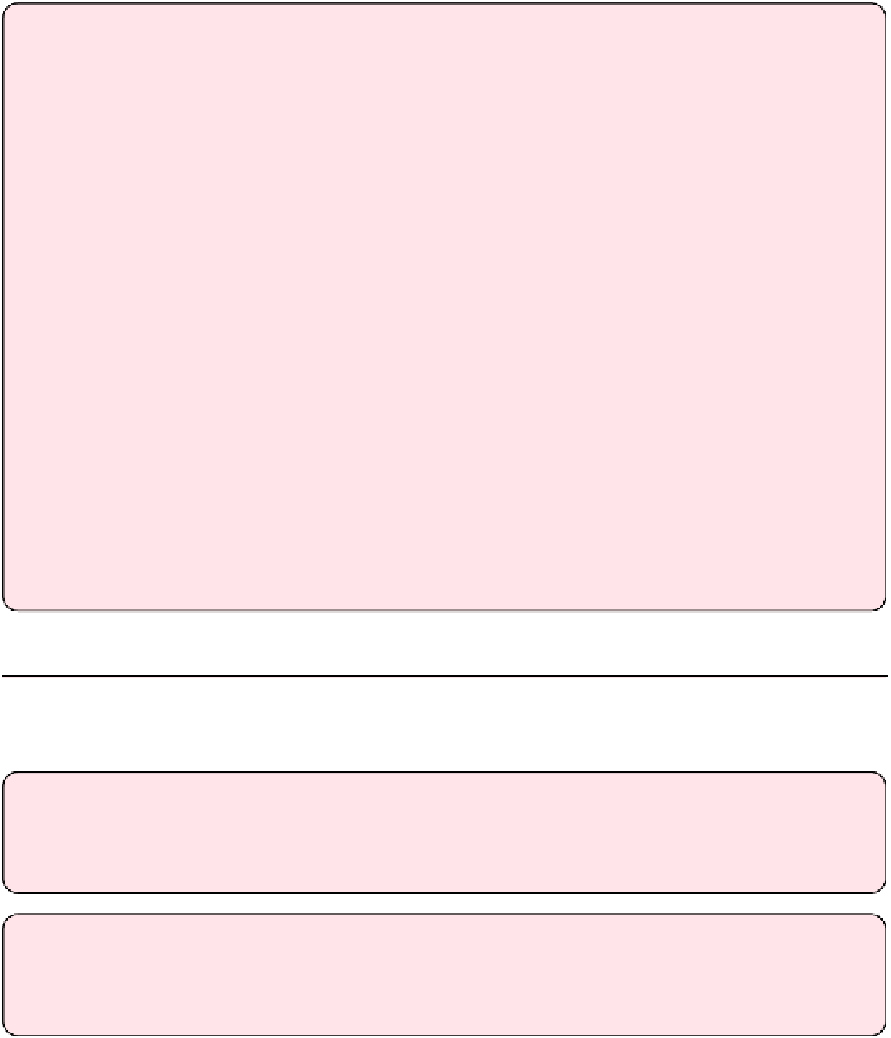Information Technology Reference
In-Depth Information
The Frankenmote
Always losing that slippery little Apple Remote? Find some rubber bands and strap that
sucker onto the back of your TV remote! Most remote controls have a lot of empty
space at the bottom, giving plenty of room for the bands (
Figure 9
).
Figure 9:
With just a few rubber bands and a big remote, you'll
never lose another Apple Remote!
The main downside, apart from it looking a little ugly, is that the TV remote might
block some of the Apple Remote's signals.
Pair a Third-party Remote
Is the Apple Remote not doing it for you? Too small? Too hard to hold? Forever lost in your
couch? That's cool; the Apple TV can work fine with any remote control.
Tip:
The Apple TV can be programmed to use
any
infrared remote, not just a universal
remote. In a pinch, you can use an old, unused remote, even one from a stereo, to
control your Apple TV.
Tip:
If you've lost your Apple Remote, you'll need to use the Remote app on an iOS
device, or a Bluetooth keyboard, to run through the steps below to teach the Apple TV
about the replacement remote.
Follow these steps:
1. On the Apple TV, navigate to Settings > General > Remotes > Learn Remote. If
you're using a universal remote, choose an unused device on the remote, then
select Start on the screen.