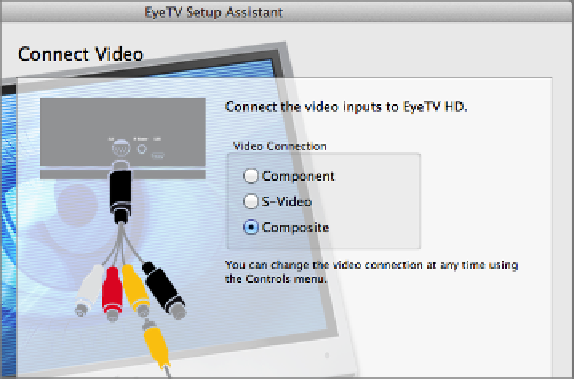Information Technology Reference
In-Depth Information
Figure 117:
Be sure to choose the correct video input, or your
Eye TV HD won't receive a signal!
6. You're prompted to connect the audio inputs, which you should have already
done.Ifyou'renothearingyourTV'ssoundthroughyourMac'sspeakers,double
check your connection—and your Mac's volume. Click Next.
7. You're prompted to connect the EyeTV via USB, which you should have already
done. Choose whether to launch the EyeTV software automatically when your
Mac boots. If you're unsure, keep the box checked, because if the software's not
running, your scheduled programs won't record. Click Next.
8. ClickSetTopBoxConfigurationandenteryourZIPcode.Keepansweringques-
tions and clicking through. You'll be asked to connect the IR blaster, which
should already be connected and in place.
9. At the next screen, choose your set-top box's manufacturer. If you're not sure,
look on the box for the manufacturer logo. If your manufacturer is not listed,
check “My manufacturer is not listed.” Click Next.
10. Now comes the part that may have you ripping out hair: configuring the IR
blastertocontrolyourset-topbox.Turnoffyourset-topbox,andclicktheBegin
Test button.
TheEyeTVtriestoturnyourset-topboxon.Ifitpowersup,click,Yes,ItTurned
On (
Figure 118
) and skip to Step 11 (a page or so ahead). If not, click No, Try
Next Remote.