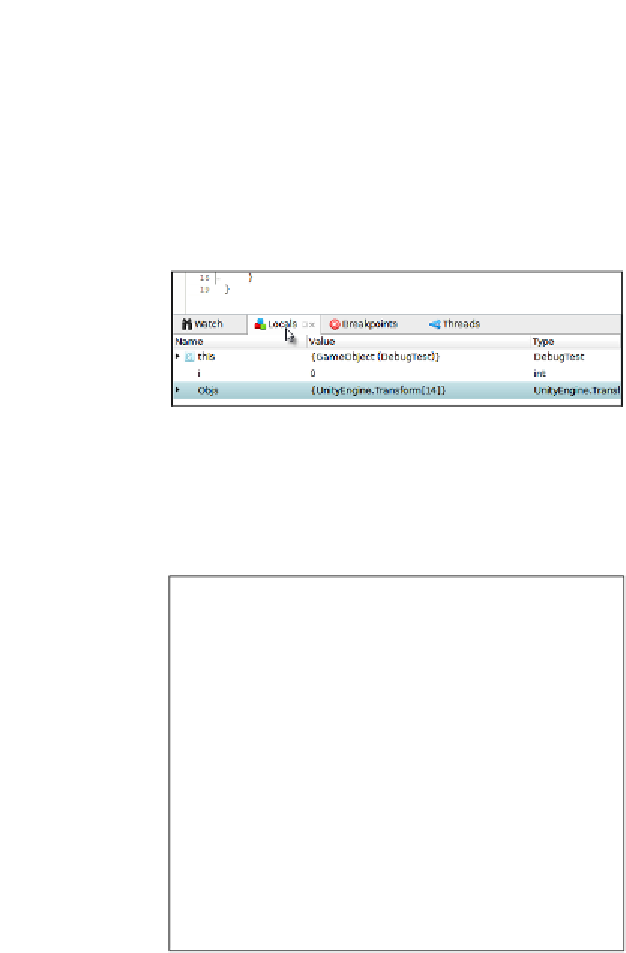Game Development Reference
In-Depth Information
You can use the
Watch
window to examine any valid variables and expressions,
whether they pertain to the active class or line of code. This means you can see the
value for global variables and any variables related to other classes or objects, as
long as they're valid and in memory. However, if you're only interested in viewing
local variables, that is, variables whose scope is relevant to the block of code being
executed in the current step, then you could use the
Locals
window instead of
Watch
. This window automatically adds watches for all the local variables.
You don't need to add them manually. Here, the
Locals
window is by default
tabbed next to the
Watch
window:
Inspecting local variables only with the Locals window
If you don't see any of the relevant
Debug
windows in the MonoDevelop
interface, such as the
Watch
window or the
Locals
window, you can show
or hide them manually by clicking on the
Debug Windows
option in
View
from the MonoDevelop application menu:
One great thing about the
Watch
and
Locals
windows is that they offer read and
write access to variables. This means that you're not restricted to simply viewing
variable values, but you can write to them as well, changing the variable from within
MonoDevelop. To do this, simply double-click on the
Value
field from either the
Watch
or
Locals
window and then enter a new value for the variable: